Filter Setup
The Filter Setup provides for the creation
of "filters" which can be used to limit the policy records displayed
while the filter is on. This can be helpful when the user wants to view
only policies that meet specific criteria. The activation of a filter
can limit the user's view of a policy group to a smaller subset of that
group. For example, a filter could be used to view only Michigan commercial
automobile liability policies where a cancellation notice has been issued
from a larger group containing all Michigan policies. Any information
field contained in policy information or notice history may be used as
filter criteria. Examples of policy information include user
defined fields, operator login, underwriter
name, branch name,
producer name,
etc. A filter can be applied
during the viewing of policies or during the Batch
Print/Post
Office Log generation process.
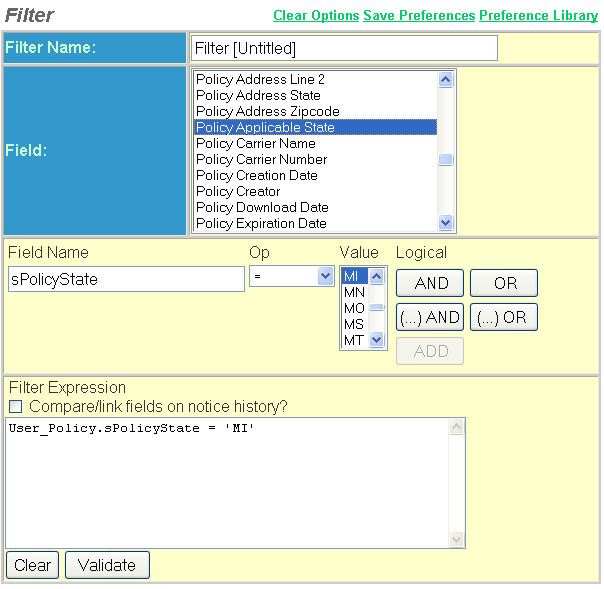
The Filter Setup section of Data
Setup contains the following fields:
Filter Name - Each
filter is should be given a unique name which one may select.
To create a filter expression,
select the field you wish to limit your filter to by double clicking on
the field. (In our example: Policy Applicable State). The field will appear
in the field name. Next assign an operator(see operator explanations below)
then select a value by clicking on a particular state.(Our example is
for MI.) Select ADD from the logical table.(See logical explanations below).
Your filter expression will display in the filter expression box and look
like this: User_Policy.sPolicyState = 'MI'.
Op(Operator) - Clicking on an entry
in the Operators list appends the operator to the filter text. Operators
are typically used to compare the values of a field to some fixed specified
value. (See explanation below:)
|
=
|
equal to |
|
<>
|
not equal |
|
>
|
greater than |
|
>=
|
greater than or equal to |
|
<
|
less than |
|
<=
|
less than or equal to |
|
IN
|
Determines if a given value matches any value of a subquery or a list. |
|
NOT IN
|
The given value does not match any value of a subquery or a list. |
|
LIKE
|
Determines whether or not a given character string matches a specified pattern. |
|
NOT LIKE
|
A given character string does not match a specified pattern. |
Value - The value in which you wish the filter to be based.
Logicals - The
Logicals list provides the Boolean operators AND and OR
as well as parenthesis(...) and a comma,. When an item is
selected, it is appended to the filter text.
See Below:
|
AND
|
Adds another field name to the filter expression to be considered. The system will poll the database for records that match both criteria. |
|
OR
|
Adds another field name to the filter expression to be considered. The system will poll the database for records that match either criteria. |
|
(...) AND
|
Adds a string(See AND) |
|
(...) OR
|
Adds a string(See OR) |
|
ADD
|
Adds the first field to the filter expression. |
Compare/link fields on notice history? - Producer, branch and consumer reporting agency data are linked into the policy by default. Checking the ' Compare/link fields on notice history?' check box causes these entities to be linked to the notice records instead. If the desired result is to filter based on producer, branch and consumer reporting agency that was present at the time of historical notice generation then this check box should be selected.
Link to Data Setup Help
Page
Many features are controlled
by user rights. If a feature does not appear as described in Help, the
rights may not be set up to use that feature. Please contact your System
Administrator. See the Disclaimer page for contact information.