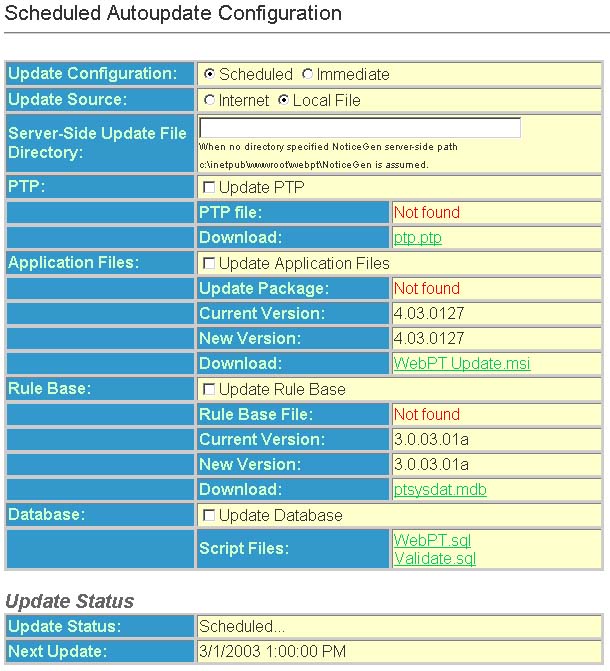
Scheduled Autoupdate Configuration
The Scheduled Autoupdate Configuration Section of the Scheduled Autoupdate Configuration page contains the following fields:
Update Configuration
Scheduled - This option enables WebPT to be updated automatically on a predetermined schedule.
Immediate - This option enables the administrator to update WebPT immediately without scheduling.
Note: If you are configuring your Auto Update to run on a schedule ODEN recommends setting the schedule to run on a weekly basis. It is also recommended to schedule an Auto Update to run during non-business hours.
Update Source
Internet - This
option downloads and runs the update from the ODEN update web server located
on the internet.
Local File - This
option specifies the location of the update file on a local or network
drive.
Server Side Update File Directory - This field is used only when choosing the Local File option, and specifies the location of the update file relative to the web server.
PTP
Update PTP - This
option is to update the current customer information, including all carrier
information.
PTP file - This field contains the location
of the updated customer information file. This can be either internet
or the local filename depending on the update source specified.
Download - This
option downloads a local customer information file.(ptp.ptp)
Application Files
Update Application Files - This
option is to update the current application files which include all web
pages, and any other files required to run the Web-based PT application.
Update Package - This field contains the
location of the update package. This can be either internet or the local
filename depending on the update source specified.
Current Version - This field displays the
version information currently installed on the local web server.
New Version - This
field displays the new version of application files available from the
ODEN update web server. If the webserver
does not have access to the internet, "Not Found" will be displayed.
Download - This
option is a link to manually download the most current WebPT update package.
(webpt update.msi)
Rule Base
Update Rule Base - This
option allows for the rule base information only to be updated.
Rule Base File - This field contains the
location of the rule base update file. This can be either internet or
the local filename depending on the update source specified.
Current Version - This field displays the
rule base version currently installed on the local web server.
New Version - This
field displays the new version of rule base information available from
the ODEN update web server. If
the webserver does not have access to the internet, "Not Found"
will be displayed.
Download - This
option is a link to manually download the most current rules database
(ptsysdat.mdb).
Database
Update Database - This option allows the
update package to update the database structure, if needed. If this option
is not checked, the database must be updated prior to updating the rulebase
or application.
Script files - This options is a link to
manually download the latest db scripts.
Update Status
The Update Status Section of the System Settings page contains the following
fields:
Update Status - This field displays the status of the update.
Next Update - This field displays the date of the next update.
Autoupdate
Schedule Type
The Autoupdate Schedule Type Section of the System
Settings page contains the following fields:
Not Scheduled - No schedule exists for
autoupdate. Autoupdate runs only if scheduling is enabled or by an immediate
update.
Run Once On -
This field displays the date specified for the autoupdate to run.
Run Monthly On- This field displays the day of the month specified for the autoupdate to run.
Run Every(Day of Week) - This field displays the day of the week specified for the autoupdate to run.
Run On(Day of Month) - This field displays the day of each month specified for the autoupdate to run.
Run At (Time): - This
field displays the time specified for the autoupdate to run.